Mouse on Computers is the quickest way to interact with the Operating System, Applications and Games. Yes there are other devices with which you can interact with a Computer, like Keyboard, Gaming Pad and other Mouse Alternatives. Laptops have a touch-pad which provides functionality of Electronic Mouse. Most of the Operating Systems do provide using a Mouse like Windows, Android, Linux, Macintosh, however few Operating Systems like iOS and other Operating Systems do not allow connecting a Physical Mouse.

Mouse for Gaming
A Basic Mouse supports 1 Mouse Pointer, upto 5 Buttons and Scroll Wheel. The Mouse displayed in the above Screenshot supports only 2 Mouse Buttons, 1 Mouse Pointer and Scroll Wheel which can be used as Middle Mouse Click as well. The 2 Mouse Buttons provided on the Mouse allow you to do a Left Click and Right Mouse Click. The Scroll Wheel can be used to Scroll Up or Scroll Down an Application Window Content which has a Vertical Scroll Bar. Pressing the Mouse Wheel simulates Middle Mouse Click.

Configure Mouse on Windows with Mouse Control Panel
On a Windows Computer you can Configure various properties of Mouse from the Control Panel. The above Screenshot displays Mouse Control Panel Option highlighted in the Windows Control Panel. Depending on your preference, you may like to Move Mouse Pointer Fast or even slow which can be configured from the Control Panel. Yes you can even switch the Left and Right Mouse Click Buttons and tame various other properties of Mouse Connected to your Windows Computer.
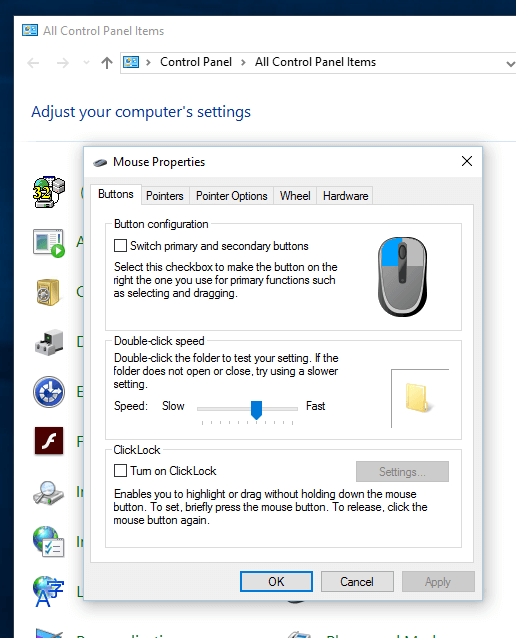
Mouse Properties in Windows Control Panel
The above Screenshot displays the Mouse Properties Screen from Windows Control Panel. Switching Primary and Secondary Mouse Buttons, Double Click Speed, Click Lock, Changing Mouse Pointers, Configuring Mouse Pointer Options, Taming the Properties of Scroll Wheel and Managing Device Driver and other Properties of Mouse Hardware can all be done from Mouse Properties as displayed in the Screenshot above.
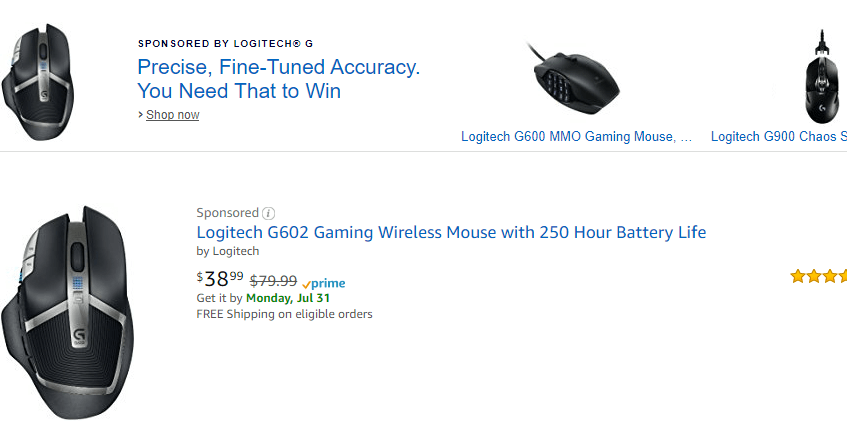
Gaming Mouse
Desktop Operating Systems like Windows, Macintosh and Linux do indeed offer various configurable options for Mouse, however Mobile Operating Systems like Android do not offer too much configuration for Controlling Mouse. There are Specialized Gaming Mouse available from various manufacturers like Logitech, iBall, Razer, etc offering much more control over Mouse Hardware. Gaming Mouse offers extra Mouse Buttons, DPI Control, Color Control, etc. The Price of any Gaming Mouse depends on various technical factors and good looks of any Device definitely plays a vital role in Gaming Mouse Selection.

Gaming Mouse with Extra Buttons
Gaming Mice often come with appropriate Gaming Mouse Software offering Mouse Clicking and other Automated features. When you do not want to change your Mouse or want instant Mouse Automation, you can use Auto Clicker to Automate Mouse Clicking. Yes Gaming Mouse does offers precise control of Mouse Pointer which can be really handy when playing Multiplayer Games and for other Graphics Designing tasks. Mouse Clicking Software like the Auto Clicker mentioned earlier helps you to Automate Mouse Clicking without changing your Mouse. Yes finding an appropriate Mouse which fits your palm is a really a difficult task when considering various dimensions of Mouse available in the Market today.